Sound Cards
Sound Cards are by far the cheapest and most commonly used data acquisition device since nearly all modern computers are equipped with one.
Setting up a sound card
Setting up a sound card is easy. In the data acquisition dialog select “Sound Card” as the Data Source Type and a list of available sound cards will appear in the drop down list under the title “Select Audio Line”. Select the card you with to use and the number of channels (which can only be either 1 or 2).
Note that sound cards which have more than two input channels are likely to appear as multiple two channel devices and you will not be able to read out more than two channels at a time.
Notes and Warnings
Laptops
The audio quality of many sound cards is very poor and some, particularly those built into laptops which are prone to picking up electrical noise from the motherboard.
USB
Many external sound cards connect using USB. While convenient, we have often experienced problems with USB sound cards ‘dropping’ data. This happens more when the computer is busy (which it will be when you’re running PAMGuard). These drop outs can result in the lost of several percent of your audio input data.
If you are using a laptop and need an external sound card, try to get one that connects using Firewire (IEEE 1394).
Sample Rate Conversions
The Windows drivers are clever. That’s not a good thing ! They are designed such that multiple applications on your computer can all use the same sound card, and all think they are using it at different sample rates, all at the same time. This is of course impossible.
What’s really happening is that the sound card is sampling at one sample rate, and Windows is converting the data to whatever sample rate you’ve requested. This means that your beautiful high frequency data that you sampled at 192 kHz may actually be sampling the data at 48kHz and then up-sampling to 192kHz again without you knowing it. This will of course destroy all data at higher frequencies.
In windows 11, it’s reasonably easy to get around this, by going to the “Sound Settings” part of the control panel.
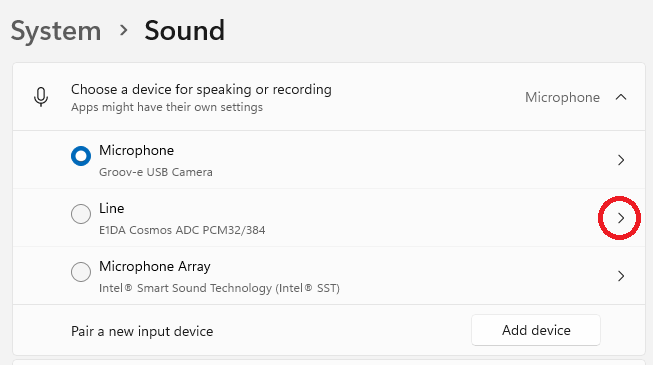
In this case, I want to configure the E1DA Cosmos ADC PCM32/384 card, so click on the little arrow to the right of that card to open the advanced properties controls for that card.
You can also see that the card I want to use with PAMGuard is not the default device for my laptop. That is a good thing ! It means that any beeps or boings that Windows want’s to make are going to go to a different device to the one I’m using for data collection.
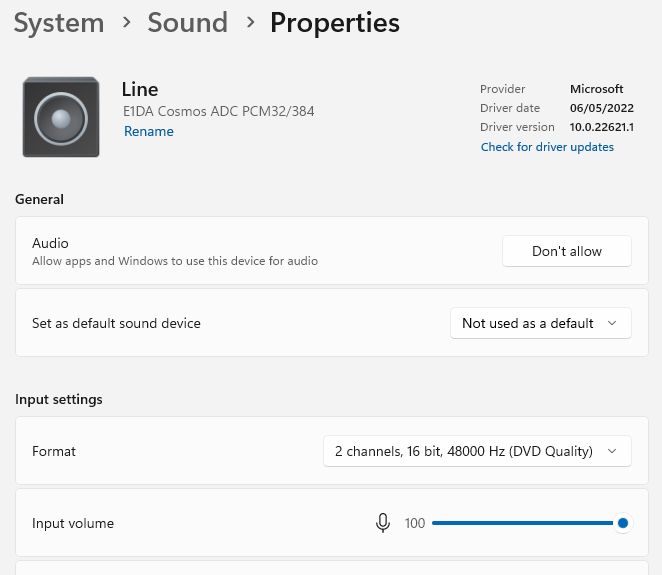
You can see that the card is currently set to sample 2 channels, 16 bit, at 48kHz which is what it’s going to do, even though I want to sample at a higher frequency.
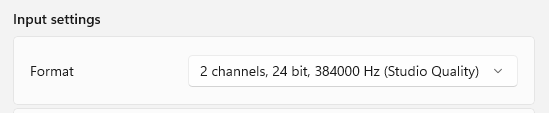
From the drop down list of formats select the sample rate and data quality that you want, close the dialogs and test.
Always check that the card is really doing what you want it to do by running a spectrogram display on the raw data to ensure that you genuinely do have data at high frequencies.
Some manufacturers provide alternative Windows drivers which you should use wherever possible.
If possible, test your sound card with a signal generator while viewing a spectrogram of the data to check that the high frequency data are OK
Unwanted, unexpected and unnecessary filters
Most sound cards are designed for human audio. Since we can’t hear much above about 15kHz (our children and pets may be able to do a bit better) some sound card manufacturers include a filter at around 20kHz and even if the software is allowing you to sample at high sample rates, you may not be getting any data through at high frequencies
Ideally use a sound card where the manufacturer has published a technical specification showing a flat frequency response over the range you’re interested in. As with sample rate conversions, test your sound card with a signal generator while viewing a spectrogram of the data to check that the high frequency data are OK
Calibration
Most sound cards do not come with calibration information.
If calibration is important, you’ll have to do this yourself. Note though that settings may change depending on any adjustments made to the computers audio settings (e.g. from the windows mixer).