FFT Method
This module allows you to measure noise in frequency bands of Third Octave, Deci-Decade, Octave, Decade, or bands you type in yourself. These measurements are compatible with the ANSI Standard ANSI S1.11-2004 American National Standard Specification for Octave-Band and Fractional-Octave-Band Analog and Digital Filters.
The module requires FFT data as input. It works out which FFT data belong to which of the defined frequency bands, and as data arrive, sums the FFT data for each band. This means that at low frequencies, where the frequency bands your measuring are probably smaller, you start to lose resolution in frequency. If you want to measure noise at very low frequencies, you’ll either have to use a very long FFT length, or switch to using the Noise Band Monitor.
Creating the module
From the File>Add modules>Sound Processing menu, or from the pop-up menu on the data model display select ” Noise Monitor”. Enter a name for the new module and press Ok.
Configuring the module
To configure the module, open the settings dialog from the Detection>“your module name” menu:
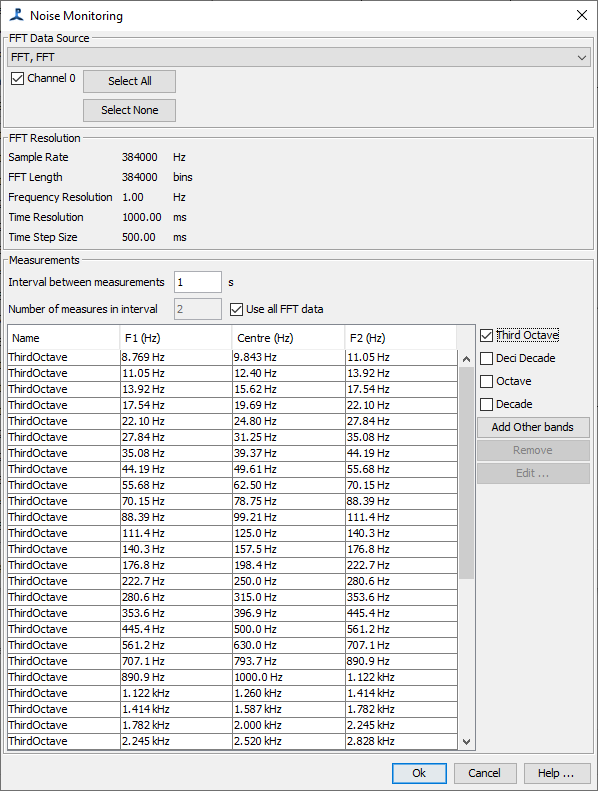
For standard bands: Third Octave, Deci Decade, Octave, and Decade, just click the appropriate check box to the right of the dialog. These buttons will automatically generate as many bands as possible depending on the frequency resolution of the FFT data and the Nyquist frequency. The minimum frequency is calculated such that the lowest frequency band spans a minimum of two frequency bins in the FFF data. Bands will be centred at multiples of 1000Hz.
If you require other bands, for example, decade bands with edges at 100, 1000, 10000Hz, etc., you can enter these manually by pressing the Add Other Bands button. Remember that it’s not going to give accurate results if you enter band frequencies that are a fraction of the FFT data’s frequency resolution. If you require measurements at lower frequencies you’ll have to use a long FFT length, or decimate the audio data to a lower frequency.
Output Interval
Enter the interval between measurements in seconds. Note that you may not get measurements at exactly these intervals because the start times of the FFT data may not like exactly on second boundaries.
Number of measures in interval
Generally, it’s best to select the ‘Use all FFT data’ button, so that all data in all FFT’s in the selected time interval will be included in noise measurement. However, if you’re intervals are very long and you want to reduce processing load by only using a random sample of the data, you can set a lower number of measurement to take from that interval.
Input FFT Length
If you want your output times aligned nicely on second boundaries, you can use a FFT Hop, in the FFT module that is an exact factor of the sample rate. With the modern FFT algorithm used by PAMGuard, it’s also generally OK to pick an FFT length that is not a power of 2. e.g. if you have data sampled at 384kHz, and want noise measurements right down to 10Hz, you could set up an FFT with a length of 384000 samples, and a hop of 192000. This would use more processing power than an FFT length of 262144 samples (the nearest exact power of 2), but will probably be OK.